Help
LearningGuide Help
The image and numbered list below describe a typical screen in the LearningGuide performance support environment.
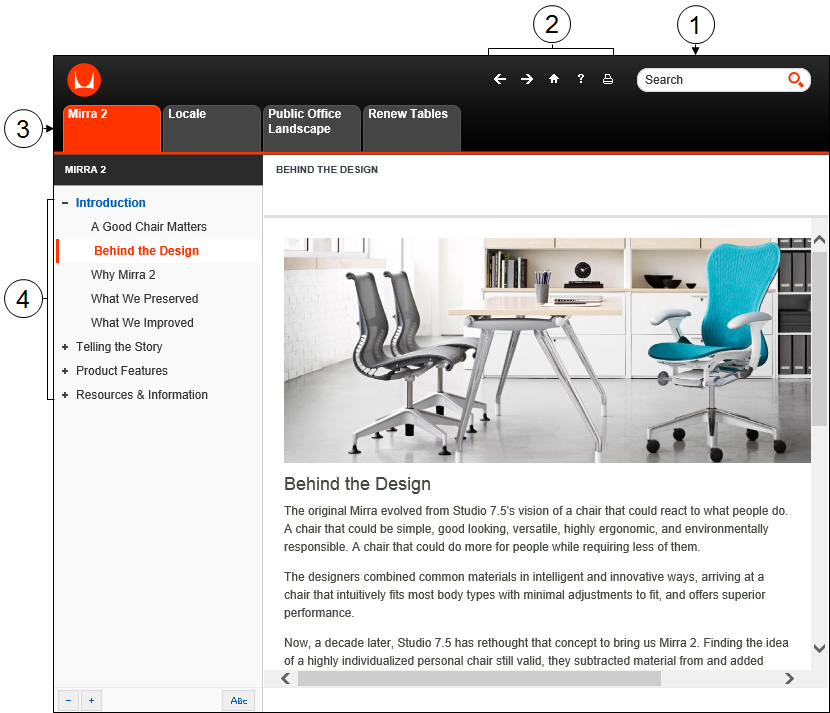
|
|
Search: provides full-text search capabilities to quickly find the support information. |
|
|
Global navigation: provides the ability to quickly navigate to content items or access available features like printing and help. |
|
|
Main menu: categorizes the information to easily browse by need. |
|
|
LearningGuide Explorer: displays the subcategory menu items. When you click a menu item, the content of the selected item will display in the right portion of the screen. |

The table below describes the navigation icons.
Icon |
Name |
|
 |
Previous and Next |
Enables you to navigate to the previous or next screen, respectively. |
 |
Home |
Brings you back to the Home page. |
 |
Help |
Provides detailed help about the usage of the LearningGuide interface. |
 |
Search |
Provides the ability to complete a full-text search of the LearningGuide publication. |
 |
|
Enables you to print the additional information on the Details page. |
 |
Collapse and Expand |
Enables you to collapse and expand the menu items in the LearningGuide Explorer. |
  |
Explorer View |
Toggle between Explorer view and Chapter/Index search.
|




 The Explorer View button is visible only after you have clicked the Chapter Search or Index button.
The Explorer View button is visible only after you have clicked the Chapter Search or Index button.